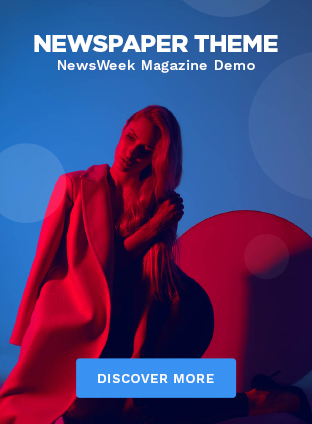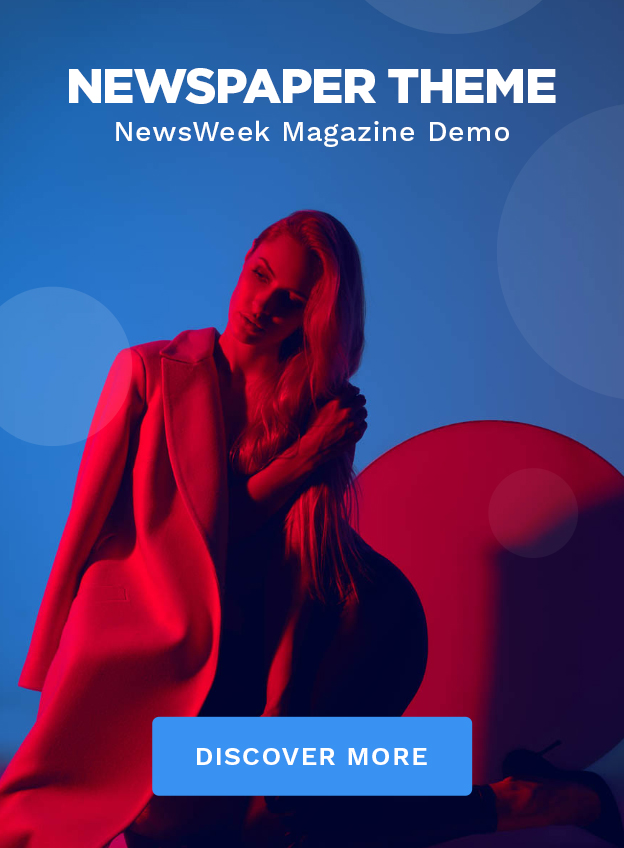Okay, let’s be honest, when you first hear the word ” shell “, your mind probably jumps to the beach, right? Seashells, maybe a hermit crab scuttling about. But, in the tech world, the shell is something entirely different and arguably way more powerful. It’s the unsung hero of your operating system, the interface that lets you talk directly to your computer. But why should you care? I mean, graphical user interfaces (GUIs) are so much prettier, aren’t they? Well, here’s the thing…
The shell gives you direct access to the operating system. It’s powerful, it’s efficient, and once you get the hang of it, it’s like having a superpower. And that’s what we’re going to explore today. Not just what the shell is, but why it matters, and how you can start using it to make your life easier.
Why the Shell Still Matters in a GUI World

So, you might be thinking, “I’ve been using computers for years, and I’ve never touched a shell . Why start now?” Good question! Here’s the thing: while GUIs are great for everyday tasks, they’re often limited. They hide a lot of the underlying complexity, which can be a good thing… until it isn’t. The shell , on the other hand, gives you complete control. Imagine it like this: a GUI is like driving an automatic car. Easy to use, but you can’t really tweak the engine. The shell is like having a mechanic’s toolkit. You can get under the hood and do anything you want.
Consider automation scripts . Need to rename a thousand files? A GUI would have you doing it one by one. With a shell script , you can do it in seconds. Need to remotely manage a server? The shell is your best friend. In fact, much of the behind-the-scenes work of the internet relies on the shell .
And it’s not just about power. It’s also about efficiency. Once you learn a few basic commands, you can accomplish tasks much faster than you ever could with a GUI. Plus, knowing the shell gives you a deeper understanding of how your computer works, which can be invaluable when troubleshooting problems.
Different Shells | Finding the Right Fit
Now, when I say ” shell “, I’m not talking about one specific program. There are actually several different shell programs, each with its own quirks and features. The most common one on Linux and macOS is Bash (Bourne Again Shell ). Windows has its own shell called PowerShell, which is surprisingly powerful, and Command Prompt. Here is a comparison of command shells if you would like to learn more about the different options that are out there.
Choosing the right shell depends on your operating system and your needs. If you’re using Linux or macOS, Bash is a great place to start. It’s widely used, well-documented, and has a huge community of users who can help you out. If you’re on Windows, PowerShell is worth learning, especially if you’re doing any kind of system administration.
The choice is really up to you. My recommendation? Try a few different ones and see which one clicks. They all have their own little differences, like syntax and available commands, but the core concepts are the same.
Basic Shell Commands | Your First Steps
Okay, so you’re convinced that the shell is worth learning. Where do you start? Well, the good news is that you don’t need to learn a million commands to be productive. Just a few basic commands can get you a long way.
Here are a few essentials:
ls: Lists the files and directories in the current directory.cd: Changes the current directory. For example,cd Documentswill take you to your Documents folder.mkdir: Creates a new directory.mkdir NewFolderwill create a folder called NewFolder.rm: Deletes files or directories. Be careful with this one!rm -r DirectoryNamewill recursively delete the directory and all its contents.cp: Copies files or directories.cp file1.txt file2.txtwill create a copy of file1.txt called file2.txt.mv: Moves or renames files or directories.mv file1.txt file2.txtwill rename file1.txt to file2.txt.pwd: Prints the current working directory. This tells you where you are in the file system.
Those are the core commands to get started but it’s important to learn about shell scripting. The GNU Bash Manual is a great resource to explore.
The best way to learn these commands is to just start using them. Open up your shell and start experimenting. Create some directories, move some files around, delete some things (carefully!). Don’t be afraid to make mistakes. That’s how you learn.
Beyond the Basics | Advanced Shell Techniques
Once you’ve mastered the basic commands, you can start exploring some more advanced techniques. One of the most powerful is piping. Piping allows you to chain commands together, sending the output of one command as the input to another. For example, you can use thegrepcommand to search for specific text within a file, and then pipe the output to thelesscommand to view it one page at a time:grep "keyword" filename.txt | less.
Another useful technique is using variables. Variables allow you to store values and reuse them later. This can be especially useful in automation scripts . For example, you can store the current date in a variable and then use that variable to create a timestamped filename.
And then there’s shell scripting. Shell scripts are simply files containing a series of shell commands. You can use them to automate complex tasks, such as backing up your files, deploying applications, or managing servers.
Experience the Power | Practical Shell Examples
Let’s dive into a few real-world examples of how you can use the shell to solve common problems.
Example 1: Renaming Multiple Files
Imagine you have a directory full of images that are named something likeimage1.jpg,image2.jpg,image3.jpg, and so on. You want to rename them to something more descriptive, likevacation_photo_1.jpg,vacation_photo_2.jpg, and so on. Here’s how you can do it with a shell script:
for i in .jpg;
do
newname="vacation_photo_$(echo $i | sed 's/image//g')"
mv "$i" "$newname"
done
This script will loop through all the.jpgfiles in the current directory, extract the number from the filename, and then rename the file with the new name.
Example 2: Finding Large Files
Sometimes you need to find the largest files on your system to free up disk space. Here’s how you can do it with a shell command:
find / -type f -size +100M -print0 | xargs -0 du -h | sort -rh | head -n 10
This command will find all files larger than 100MB, calculate their size, sort them in descending order, and then display the top 10 largest files.
Example 3: Automating Backups
Backing up your files is essential, but it can be a pain. Here’s how you can automate the process with a shell script:
date=$(date +%Y-%m-%d)
tar -czvf backup_$date.tar.gz /path/to/your/files
mv backup_$date.tar.gz /path/to/your/backup/directory
This script will create a compressed archive of your files, name it with the current date, and then move it to your backup directory.
These are just a few examples, but they should give you a sense of the power and flexibility of the shell . The possibilities are truly endless.
FAQ | Shell Demystified
What if I mess something up?
Don’t worry! The shell isn’t as scary as it seems. Most commands won’t do anything irreversible unless you specifically tell them to. Just be careful with commands likerm, and always double-check what you’re doing before you hit enter.
Do I need to be a programmer to use the shell?
Not at all! While some knowledge of programming can be helpful, it’s not required. You can learn the shell simply by using it and experimenting with different commands. And remember, there are tons of resources online if you get stuck.
What’s the difference between the shell and the terminal?
The terminal is the program you use to access the shell . The shell is the command-line interpreter that runs inside the terminal.
Where can I find more resources to learn the shell?
There are tons of great resources online, including tutorials, documentation, and forums. A quick Google search for ” shell tutorial” will turn up a wealth of information. Also, check out the documentation for your specific shell (e.g., Bash, PowerShell). Check out us trends now and Sarah Huckabee Sanders if you are interested in business.
Is the shell still relevant in today’s world?
Absolutely! While GUIs are great for many tasks, the shell is still essential for system administration, automation scripts , and other advanced tasks. Plus, knowing the shell gives you a deeper understanding of how your computer works.
So, there you have it. The shell : it’s not just a command line, it’s a superpower waiting to be unlocked. Embrace the command line and open up a world of possibilities!