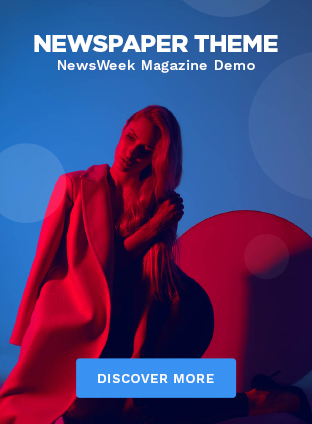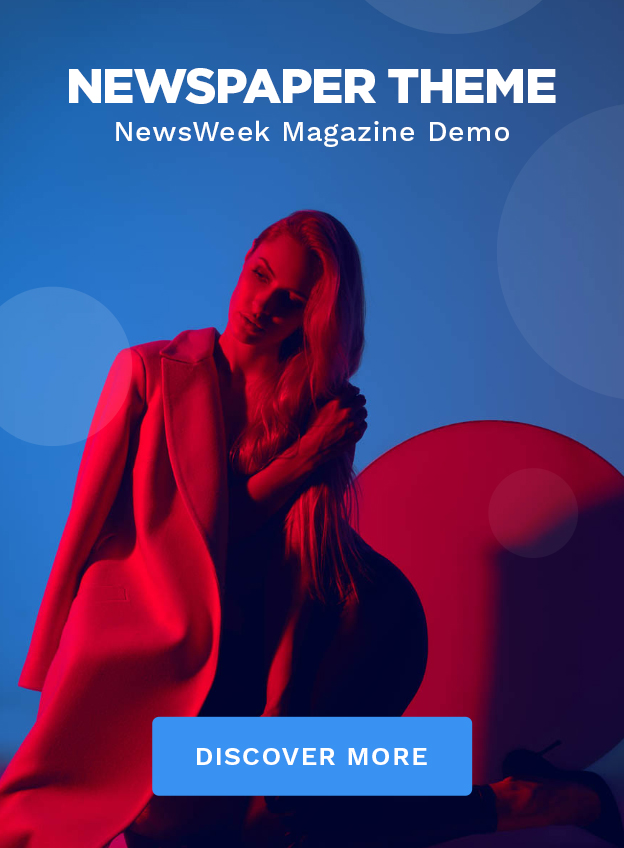So, you’re gearing up for Battlefield 6 (or whatever they’re calling it now – let’s be honest, predicting these titles is a battlefield in itself!). You’re itching to experience the immersive warfare, the stunning visuals, and, of course, the sweet taste of victory. But here’s the thing: even the most powerful rigs can stumble if the graphics settings aren’t dialed in just right. This isn’t just about maxing everything out. It’s about finding that sweet spot where visual fidelity meets buttery-smooth performance. And that, my friend, is an art form.
Understanding the ‘Why’ | Visuals vs. Performance
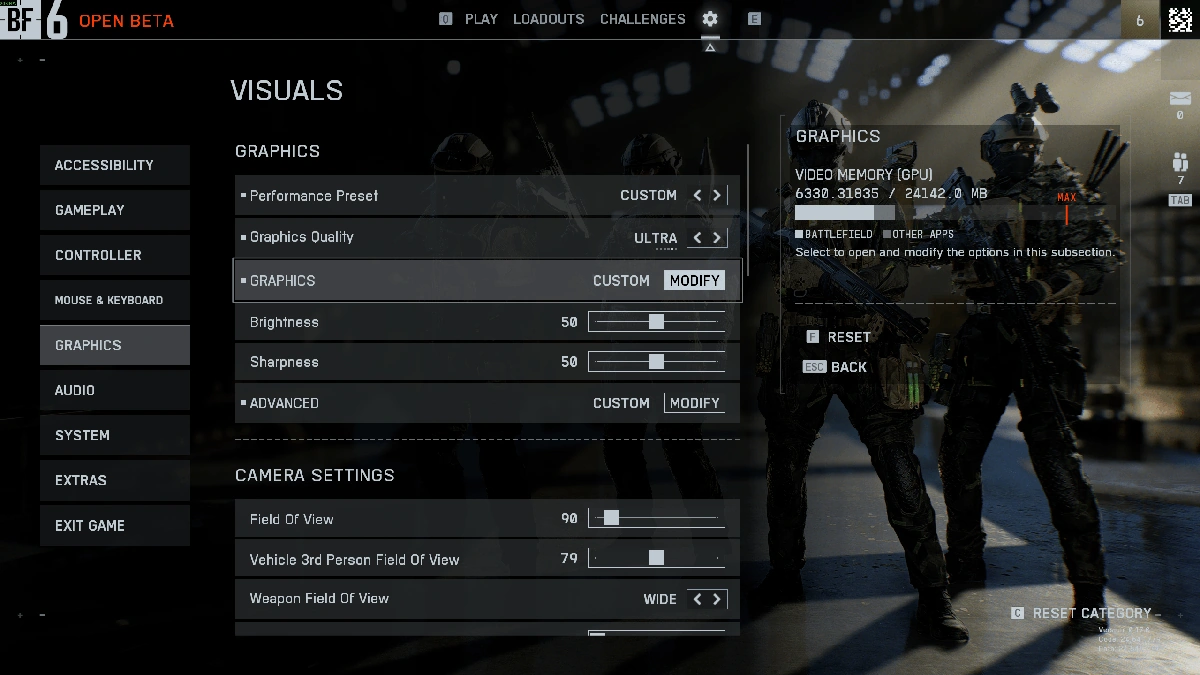
Let’s dive deeper, shall we? Why is optimizing your Battlefield 6 graphics settings so crucial? It’s not just about making the game look pretty (though, admittedly, who doesn’t want that?). It’s fundamentally about your gameplay experience. A stuttering frame rate can mean the difference between landing that critical headshot and becoming digital fodder. See, a high frame rate keeps you nimble, reactive, and competitive. What fascinates me is that this balance is different for everyone. What works for my setup might be a lag-fest for yours. We need to consider resolution scaling and field of view.
But why does this matter now? Well, with each iteration, the Battlefield franchise pushes the boundaries of graphical fidelity. Ray tracing, advanced lighting effects, and incredibly detailed environments – all these contribute to a visually stunning experience but demand serious horsepower. Think about it: DICE (the developer) is constantly tweaking and improving their engine, meaning optimal settings can shift even after the game’s launch. Staying informed is crucial, and that’s where this guide comes in. It’s not just about listing settings; it’s about understanding why each setting impacts performance, ensuring that you make informed choices and not just blindly copy recommendations.
Breaking Down the Key Graphics Settings
Alright, let’s get into the nitty-gritty. We’re talking about the settings that will make or break your Battlefield experience. I’m not going to bore you with explanations of every single option – because let’s be honest, nobody reads those in full. Instead, I’ll highlight the ones that have the biggest impact, and I’ll explain them in plain English (no tech jargon overload here!).
- Texture Quality: This controls the detail of surfaces in the game. High settings look fantastic, but they can hammer your VRAM (video memory). If you’re rocking a card with less than 8GB of VRAM, consider dialing this down to medium.
- Shadow Quality: Shadows add depth and realism, but they’re also computationally expensive. Experiment with medium or low settings to see if you notice a significant performance boost.
- Lighting Quality: Similar to shadows, lighting effects can significantly impact performance. Try lowering this setting if you’re struggling to maintain a stable frame rate.
- Effects Quality: This controls the visual intensity of explosions, smoke, and other special effects. These can look amazing, but they also put a strain on your system, especially during intense firefights.
- Post-Processing Quality: This setting affects things like motion blur, depth of field, and other cinematic effects. These can be turned off with very little visual impact.
I initially thought that shadow quality would make the biggest difference, but I quickly realized resolution scaling matters just as much! Lowering your resolution, even slightly, can dramatically improve your frame rate without sacrificing too much visual fidelity. It’s a trade-off, of course, but it’s often worth it, especially if you’re playing on a high-resolution monitor.
The ‘How’ | Step-by-Step Optimization Guide
Okay, so you know what to tweak. Now, let’s talk about how to do it effectively. A common mistake I see people make is changing everything at once. Don’t do that! You’ll have no idea which setting is actually causing the problem. Instead, follow this step-by-step approach:
- Start with a Baseline: Launch the game with your current settings. Note your average frame rate and any noticeable stutters.
- Adjust One Setting at a Time: Pick a setting (e.g., texture quality) and lower it by one level. Play for a few minutes and see if it makes a difference.
- Monitor Your Frame Rate: Use a frame rate counter (most graphics cards have built-in tools) to track your performance.
- Repeat: Continue adjusting settings one at a time until you find a balance that works for you.
The one thing you absolutely must double-check before diving in is your driver version. Outdated drivers can cause all sorts of performance issues. Make sure you have the latest drivers installed for your graphics card. Nvidia and AMD regularly release new drivers optimized for the latest games, so it’s always a good idea to keep them up to date. Learn about the latest nvidia drivers .
Advanced Tweaks | Going Beyond the Basics
So, you’ve tweaked the in-game settings and you’re still not happy with the performance. Don’t despair! There are a few more tricks you can try.
- Disable V-Sync: V-Sync can introduce input lag, which can be detrimental in a fast-paced game like Battlefield. However, disabling V-Sync can also cause screen tearing, so it’s a trade-off.
- Adjust Your Field of View (FOV): A wider FOV allows you to see more of the battlefield, but it also puts more strain on your system. Experiment with different FOV settings to find a balance that works for you.
- Overclock Your Graphics Card: Overclocking can squeeze extra performance out of your graphics card, but it’s also risky. Do your research and proceed with caution.
Speaking of advanced settings , be sure to check out this review of Ghost of Yotei’s graphics. It will give you some ideas about what to expect from the next-gen games.
Future-Proofing Your Settings | What to Expect
Here’s the thing about PC gaming : it’s a constantly moving target. What works today might not work tomorrow. As DICE releases new updates and patches for Battlefield 6, the optimal graphics settings will likely change. So, how do you future-proof your setup?
- Stay Informed: Keep an eye on gaming forums, subreddits, and YouTube channels for the latest performance tips and tricks.
- Experiment: Don’t be afraid to tweak your settings and see what works best for you.
- Upgrade Your Hardware: If you’re constantly struggling to maintain a decent frame rate, it might be time to upgrade your graphics card or other components.
Ultimately, finding the optimal graphics settings for Battlefield 6 is a journey, not a destination. It requires patience, experimentation, and a willingness to adapt. But trust me, the reward – a smooth, visually stunning, and competitive gaming experience – is well worth the effort. And if you are looking for what the critics think about the game, check out Metacritic . It might save you some time and money.
FAQ | Your Battlefield 6 Graphics Questions Answered
Frequently Asked Questions
What if my game still stutters even after lowering the settings?
Make sure your drivers are up to date. Close background applications that could be eating up resources. And check your CPU and GPU temperatures to ensure they aren’t overheating.
How much VRAM do I need for Battlefield 6?
At least 6GB is recommended for 1080p gaming, but 8GB or more is ideal for higher resolutions and settings.
Should I use DX11 or DX12?
DX12 can sometimes improve performance, but it can also be unstable. Experiment with both to see which works better for your system.
What about ray tracing? Is it worth it?
Ray tracing can significantly improve visual quality, but it also comes with a significant performance cost. Only enable it if you have a high-end graphics card.
Is there a way to automatically optimize my settings?
Nvidia GeForce Experience and AMD Radeon Software have built-in optimization tools that can suggest settings based on your hardware. These are a good starting point, but you may still need to tweak them manually.
So, that’s the deal. The optimal settings aren’t a fixed target. They’re a moving one. What fascinates me is that the journey to find them is almost as rewarding as the game itself. It’s a puzzle, a challenge, and ultimately, a way to get the absolute most out of your hardware. Happy gaming, and may your frame rates be high and your ping be low!