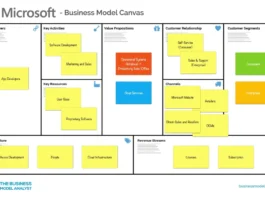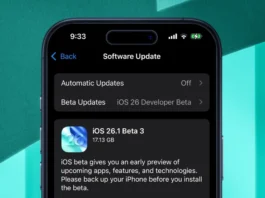So, you’re thinking of giving Windows 11 a miss, huh? I get it. Change can be scary, especially when it involves your trusty computer. Upgrading can feel like willingly signing up for potential headaches – compatibility issues, performance hiccups, the dreaded learning curve. But here’s the thing: sticking with the old can sometimes hold you back more than you realize. Let’s dive into the real reasons why you might want to reconsider that decision, and what you’re potentially missing out on. Trust me, it’s not just about a fresh coat of paint.
Why Are You Hesitating on the Windows 11 Upgrade?
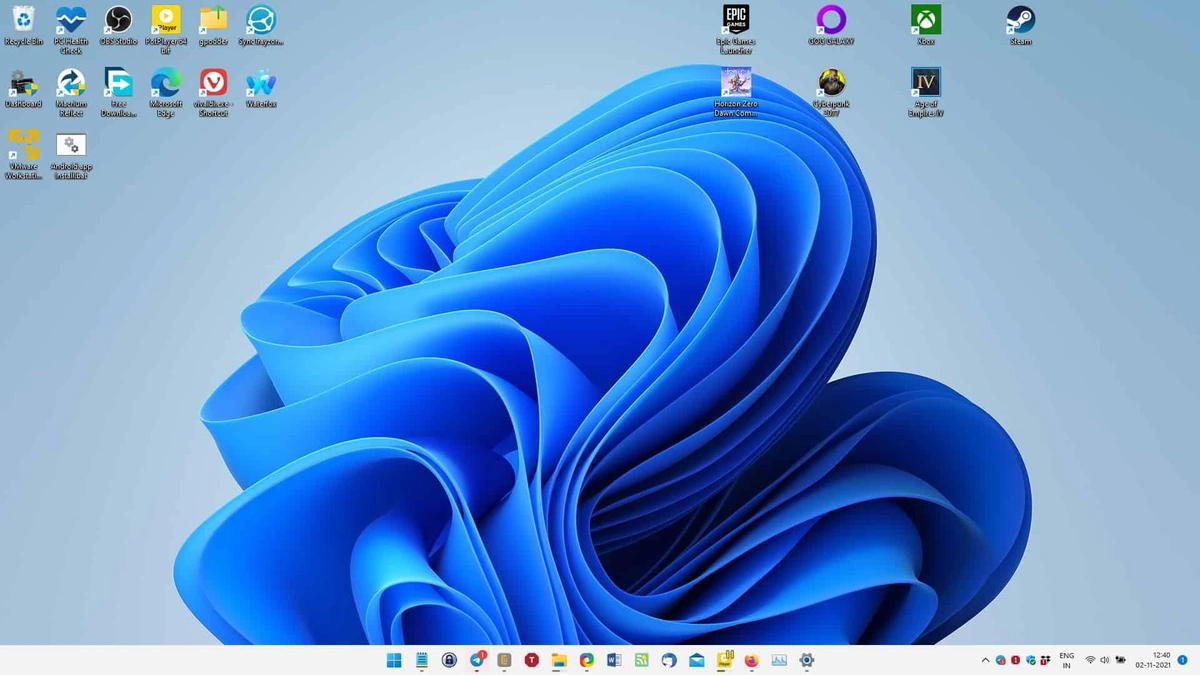
Let’s be honest, the internet is full of reasons not to upgrade. Glitches reported after the initial release fueled some initial hesitancy. You might have read about driver incompatibilities, performance slowdowns on older hardware, or even just the sheer annoyance of the redesigned interface. But, it’s also worth noting that Microsoft has issued numerous updates to resolve these issues. I remember when I first upgraded, the biggest hurdle was getting used to the centered taskbar icons – a small price to pay for some major improvements, in my opinion. According to Microsoft’s official documentation, many of the early bugs and performance issues have been addressed in subsequent updates. And compatibility checks can help you ensure a smooth experience before you even start.
Here’s the crucial question: are these issues still relevant today? Or are you letting outdated information cloud your judgement? The reality is that Windows 11 has matured significantly since its initial launch. It’s become more stable, more refined, and frankly, more compelling.
The Real Benefits of Windows 11 (It’s More Than Just a Pretty Face)
Okay, let’s move beyond the initial hiccups and talk about what you actually gain by upgrading. The improvements aren’t just cosmetic; they’re functional, making your daily computing experience smoother and more productive. For starters, Windows 11 boasts a revamped user interface that’s cleaner, more intuitive, and dare I say, even elegant. The rounded corners and translucent effects are visually appealing, but the real benefit lies in the improved organization and workflow. The Snap Layouts feature, for instance, allows you to arrange multiple windows with ease, boosting your multitasking capabilities significantly. I used to struggle with arranging multiple documents and browser windows, but now it’s a breeze.
Beyond aesthetics, Windows 11 offers enhanced security features. According to Microsoft’s security reports, the operating system incorporates modern hardware-based isolation, robust encryption, and improved threat protection. I initially thought security updates were boring, but then I realized that I use my device for sensitive personal and professional work. Let me rephrase that for clarity: keeping my system secure isn’t just important; it’s essential.
Plus, the integrated Android app support (via the Amazon Appstore) opens up a whole new world of possibilities. Imagine running your favorite mobile apps directly on your desktop – a game-changer for productivity and convenience. But it’s important to remember that app availability varies by region.
Compatibility Concerns | Are They Still Valid?
One of the biggest concerns surrounding Windows 11 has been hardware compatibility, particularly the stringent requirements for TPM 2.0 and Secure Boot. While these requirements did leave some older machines behind, they were put in place for enhanced security. Here’s the thing: if your PC meets the minimum system requirements, you’re likely to experience a significant performance boost. The operating system is optimized for modern hardware, taking advantage of features like DirectStorage and Auto HDR to deliver smoother graphics and faster load times, especially in games. A common mistake I see people make is assuming their older PCs can’t run Windows 11 without actually checking. Download the PC Health Check app from Microsoft’s website and see for yourself.
And even if your current machine isn’t compatible, consider this: technology marches on. Perhaps it’s time for an upgrade anyway. The increased efficiency of newer machines, combined with the improved features of Windows 11 , could significantly boost your productivity. But, don’t feel pressure to get something new if yours is working well.
The Cost of Sticking with an Older Operating System
Here’s where things get interesting. Sticking with an older, unsupported operating system like Windows 10 (after its end-of-life date) might seem like a cost-saving measure in the short term, but it can actually cost you more in the long run. The biggest risk is security vulnerabilities. As Microsoft stops releasing security updates for older versions, they become increasingly vulnerable to malware and cyberattacks. Think of it like leaving your front door unlocked.
Furthermore, running outdated software can lead to compatibility issues with newer hardware and applications. Software developers often prioritize supporting the latest operating systems, meaning you might miss out on the newest features and functionalities. The one thing you absolutely must double-check is that the programs you use regularly will still work on an older operating system. I initially thought this was straightforward, but then I realized that it’s better to think about my future needs, not just what’s working today.
Besides, while it’s free to upgrade from Windows 10 to Windows 11 , there are ways to buy it directly, too, if that works for you.
Making the Right Choice for You
Ultimately, the decision of whether or not to upgrade to Windows 11 is a personal one. But it’s important to make that decision based on accurate information, not outdated fears. Weigh the potential benefits against the potential drawbacks, consider your hardware capabilities, and think about your long-term needs. And, be sure to look at your specific Windows 11 features before deciding.
What fascinates me is how resistant we can sometimes be to change, even when that change could genuinely improve our lives. Sometimes, the biggest risk isn’t taking the leap; it’s staying stuck in the same place. Take the plunge and see what awaits you .
FAQ Section
Will upgrading to Windows 11 delete my files?
Generally, no. The upgrade process is designed to preserve your files and settings. However, it’s always a good idea to back up your important data before making any major changes to your system, just in case.
Can I go back to Windows 10 if I don’t like Windows 11?
Yes, for a limited time (usually 10 days), you can roll back to Windows 10 if you’re not satisfied with the upgrade. After that, you’ll need to perform a clean installation.
What if my computer doesn’t meet the minimum system requirements?
Unfortunately, you won’t be able to officially upgrade to Windows 11 . You can continue using your current operating system, but keep in mind the security risks associated with running unsupported software.
How much does it cost to upgrade to Windows 11?
The upgrade from Windows 10 to Windows 11 is typically free for eligible devices.
Where can I download the Windows 11 installation assistant?
You can download the Windows 11 installation assistant from Microsoft’s official website.