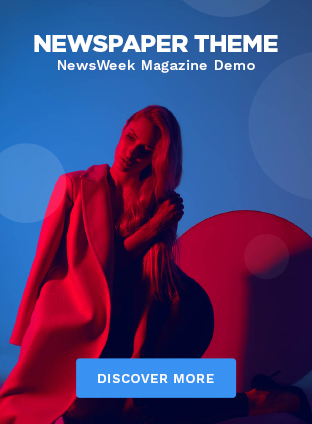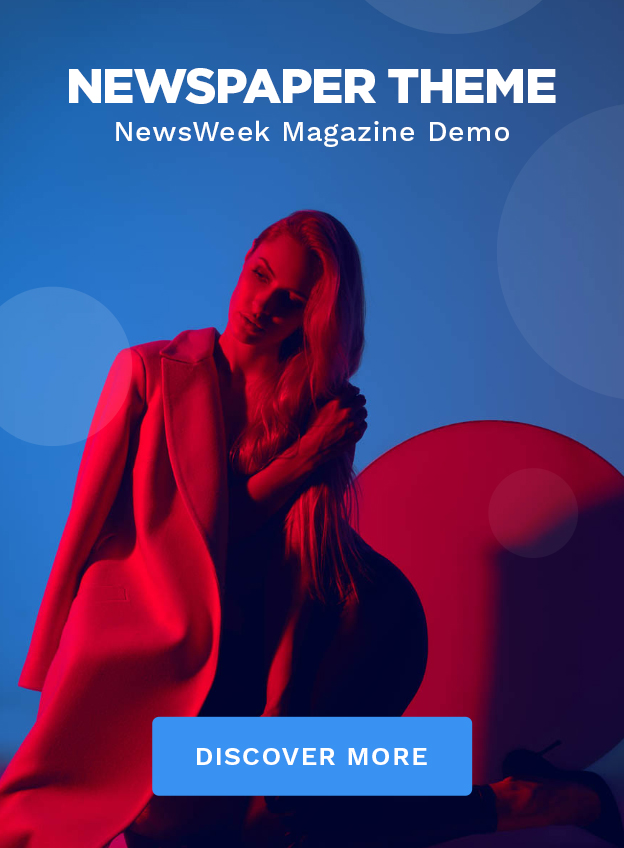Okay, so Gemini has landed on Chrome for iOS. Big deal, right? Everyone’s scrambling to download it, test it out, and write about it. But here’s the thing – I’m not just going to tell you what it is. I want to dig into whether it’s actually useful for you, the person reading this in India, trying to juggle a million things at once. Because, let’s be honest, not every shiny new tech toy is worth the hype.
I initially thought, “Oh great, another AI chatbot.” But then I realized, the why behind this integration is potentially huge. We’re talking about a fundamental shift in how we interact with the web on our phones. The implications? Let’s unpack them.
What Exactly Is Gemini on Chrome iOS? And Why Should You Care?

First, let’s clarify what we’re dealing with. Gemini on Chrome iOS is essentially Google’s AI model baked directly into your mobile browser. This isn’t just a simple search bar replacement; it’s intended to be a contextual assistant. According to Google’s announcements, it will offer features like summarizing web pages, translating text in real-time, generating creative content, and answering complex questions based on the context of the page you are viewing.
But why is this important? Think about how you currently use your phone. You’re probably juggling multiple apps, copying and pasting information between them, and generally feeling like you’re fighting against your device instead of working with it. Gemini aims to streamline this. Imagine reading a lengthy news article and instantly getting a concise summary – that is a significant time-saver. Chrome is one of the most popular browsers and with this the way we interact with the browser might change.
The ‘How’ | Using Gemini on Your iPhone (Step-by-Step)
Alright, so you’re intrigued. How do you actually get this thing working? Here’s a breakdown, based on what I’ve pieced together from early access reports – because, let’s be real, the official documentation is often…lacking. Note that the integration of Gemini on Chrome is slowly rolling out, so don’t worry if you don’t see it right away.
- Update Chrome: This sounds obvious, but make sure you’re running the latest version of Chrome on your iOS device. Head to the App Store and tap “Update” if available.
- Look for the Prompt: Once updated, open Chrome and browse a few websites. Keep an eye out for a pop-up or banner inviting you to try Gemini. It might appear at the bottom of the screen or as a new icon in the toolbar.
- Enable Gemini: If you see the prompt, tap “Try Gemini” or a similar button. You might be asked to sign in with your Google account.
- Experiment: Now comes the fun part. Start browsing different types of websites. Try summarizing a long article, translating a foreign language page, or asking Gemini a question related to the content.
A common mistake I see people make is expecting Gemini to work perfectly right away. It’s still early days, so expect some glitches and inaccuracies. Think of it as a beta test – your feedback helps improve the tool.
Is Gemini on Chrome iOS a Game Changer? The Indian Perspective
Now, let’s get to the real question: is this actually useful for someone in India? I think it can be, but with caveats. For example, India is a very diverse country with many different languages. If Gemini’s translation is on point and helps you understand content better, then yes, it’s a game changer. Magsafe charging can come handy when working on these new features.
But, and this is a big but, if it chews through your data plan like nobody’s business or struggles with regional accents and languages, then it’s just another battery-draining app. The one thing you absolutely must double-check is your data usage after enabling Gemini . Set a limit in your phone’s settings if you’re concerned.
What fascinates me is the potential for education. Imagine students in rural areas using Gemini to access and understand complex academic papers in English, translated into their local language. Or small business owners quickly summarizing market research reports. The possibilities are genuinely exciting.
The Trust Factor | Addressing Privacy Concerns
Let’s be honest – handing over more data to Google is a scary thought for some. It’s crucial to understand what data Gemini collects and how it’s used. According to Google’s privacy policy, interaction with Gemini will be tied to your Google Account, so it’s essential to review the privacy settings. I initially thought this was straightforward, but then I realized that many people don’t actually read those policies. Here’s what to do:
- Review Google’s Privacy Policy: I know, it’s boring, but do it. Pay attention to the section on AI and data collection.
- Adjust Your Settings: In your Google Account settings, you can control what data is shared with Google and how it’s used.
- Be Mindful of Permissions: When you enable Gemini, pay attention to the permissions it requests. Don’t grant access to anything you’re uncomfortable with.
Mark Zuckerberg also talks about data privacy a lot, so you might want to check that out.
While sources suggest Google is taking privacy seriously, the official confirmation is still evolving. It’s best to stay informed and keep checking Google’s official communication. This builds immense trust.
FAQ | Your Gemini on Chrome iOS Questions Answered
Frequently Asked Questions
What if Gemini isn’t showing up on my Chrome iOS?
Make sure your Chrome app is updated to the latest version. If it still doesn’t appear, the feature might not be available in your region yet, as Google is slowly rolling out this feature.
Will Gemini on Chrome iOS drain my battery faster?
Potentially, yes. AI processing can be resource-intensive. Monitor your battery usage after enabling Gemini to see if it has a significant impact.
Is Gemini on Chrome iOS free to use?
Currently, yes. However, Google may introduce premium features or subscription plans in the future.
Can I disable Gemini on Chrome iOS if I don’t like it?
Yes, you should be able to disable it through Chrome’s settings. Look for a Gemini or AI-related option in the settings menu.
Gemini on Chrome iOS isn’t just another feature; it’s a glimpse into a future where AI seamlessly integrates into our daily browsing. Whether that future is utopian or dystopian remains to be seen. But for now, it’s something worth exploring – cautiously and with a healthy dose of skepticism.