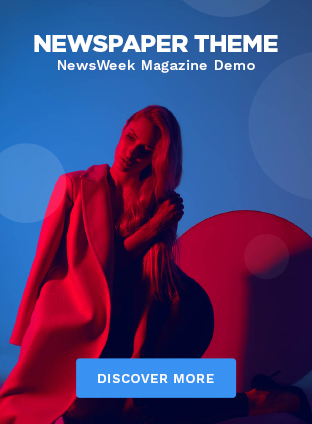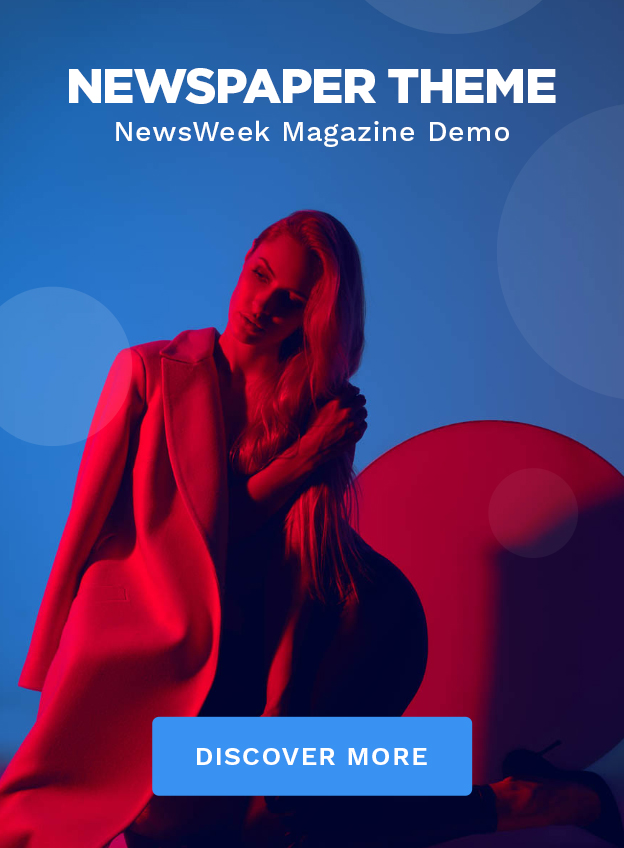So, Windows 10 End of Life is looming, huh? Let’s be honest, for many of us in India, upgrading feels less like a cool new feature and more like that inevitable doctor’s appointment you keep putting off. But here’s the thing – ignoring it won’t make it go away. In fact, sticking with an unsupported OS is like driving a car with bald tires during monsoon season. Risky! This isn’t just about shiny new icons; it’s about security, stability, and keeping your digital life humming along nicely. What fascinates me is how many people just see a pop-up and click ‘remind me later’… repeatedly. We’re here to unpack why you absolutely should be thinking about a Windows 11 upgrade .
Why You Can’t Ignore the End of Life (And It’s Not Just About New Features)
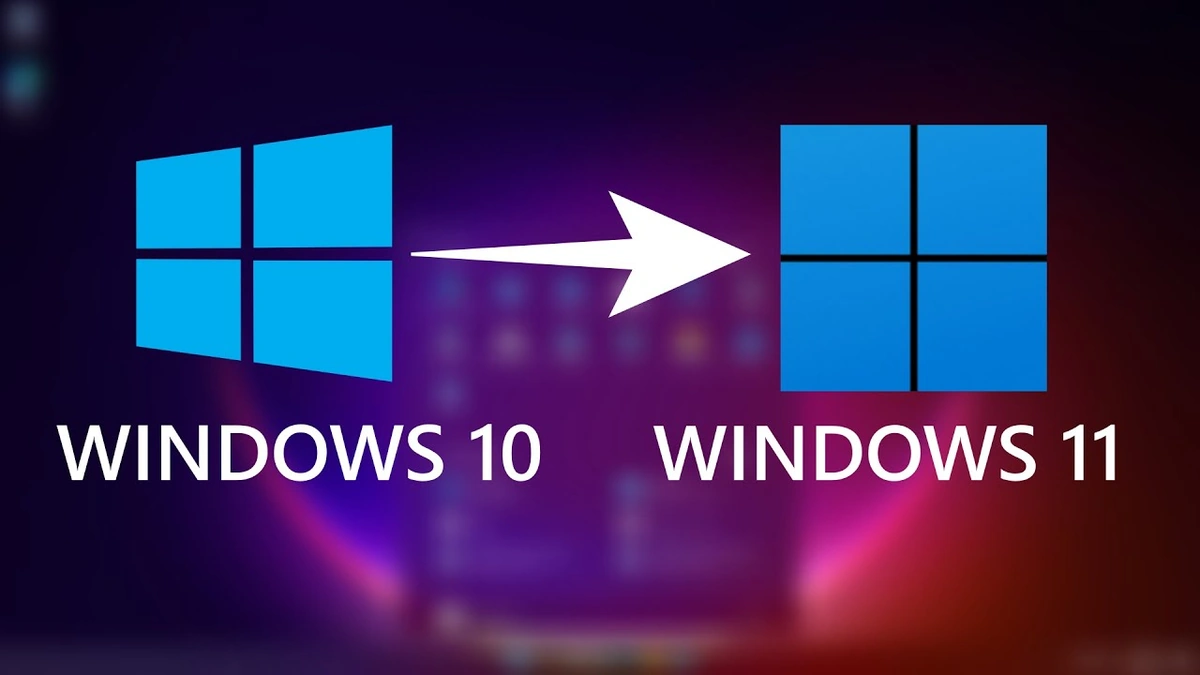
The big question is, why should you care? I mean, your computer is working, right? Well, think of it this way: Microsoft officially cutting support for Windows 10 means no more crucial security updates. That’s like leaving your house unlocked in a crowded market. Hackers love outdated operating systems because they’re riddled with vulnerabilities. Staying on Windows 10 after the official end date puts you at significantly increased risk of malware, viruses, and all sorts of digital nasties. And let’s be real, who has time for that drama?
But it’s not only about security. Software developers often optimize their programs for the newest operating systems. Eventually, older programs will stop working smoothly – or at all – on an unsupported OS. Compatibility issues will become more and more common. So, while your trusty old Windows 10 machine might chug along for a while, it will become increasingly frustrating to use.
Here’s the thing: Microsoft isn’t trying to annoy you. They’re trying to push the boundaries of what an operating system can do. And that means eventually leaving older versions behind. Think of it like climbing a ladder. You can’t stay on the same rung forever.
Is Your System Ready? The Minimum Requirements Checklist (Don’t Skip This!)
Okay, so you’re convinced. Great! But before you dive headfirst into the upgrade process , let’s talk about the nitty-gritty. The first thing you need to do is check if your computer actually can run Windows 11. Microsoft has some specific minimum system requirements, and if your machine doesn’t meet them, the upgrade won’t work. And nobody wants that kind of disappointment, especially after mentally preparing for it.
Here’s what you need to look at:
- Processor: 1 GHz or faster with 2 or more cores on a compatible 64-bit processor or System on a Chip (SoC)
- RAM: 4 GB
- Storage: 64 GB or larger storage device
- System firmware: UEFI, Secure Boot capable
- TPM: Trusted Platform Module (TPM) version 2.0
- Graphics card: Compatible with DirectX 12 or later with WDDM 2.0 driver
- Display: High definition (720p) display that is greater than 9″ diagonally, 8 bits per color channel
The TPM 2.0 requirement is often the one that trips people up. It’s a security chip that helps protect your computer from tampering. You can check if your computer has TPM 2.0 by running ‘tpm.msc’ in the Run dialog box (Windows key + R). If it doesn’t, you might be out of luck. But before you despair, check your motherboard manufacturer’s website. Some older computers might have TPM 2.0 disabled in the BIOS, and you can enable it. Apple services reorganization
The Step-by-Step Guide to a Smooth Upgrade (From Someone Who’s Been There)
Alright, let’s get down to business. I’ve personally guided countless friends and family through the Windows 11 upgrade , and here’s my tried-and-true process. It’s not rocket science, but following these steps will minimize headaches.
- Back Up Everything! This is non-negotiable. Before you do anything, back up all your important files – documents, photos, videos, everything. You can use an external hard drive, cloud storage, or a combination of both. Trust me, you’ll thank me later if something goes wrong. A common mistake I see people make is assuming that the upgrade will go smoothly, and skipping this step. Don’t be that person.
- Check for Windows Updates: Make sure your current Windows 10 installation is fully up to date. This will ensure a smoother upgrade process.
- Download the Windows 11 Installation Assistant: You can download this tool from Microsoft’s website. It will guide you through the entire upgrade process.
- Run the Installation Assistant: Follow the on-screen instructions. The assistant will check your system for compatibility and download the necessary files.
- Be Patient: The upgrade process can take a while – sometimes an hour or more, depending on your internet speed and computer hardware. Just let it do its thing. Resist the urge to poke around or restart your computer mid-upgrade.
- Post-Upgrade Check: Once the upgrade is complete, take some time to explore Windows 11 and make sure everything is working as expected. Check your devices, your programs, and your internet connection.
What About Your Files and Programs? (Will Everything Still Work?)
This is the question everyone asks: what happens to my stuff? The good news is that, in most cases, your files and programs will be preserved during the upgrade. However, there are a few things to keep in mind.
First, some older programs might not be fully compatible with Windows 11. You might need to update them or find alternatives. Second, it’s always a good idea to create a system restore point before you upgrade. That way, if something goes wrong, you can easily revert to your previous Windows 10 installation. Finally, and I cannot stress this enough, that you back up all of your files!
The one thing you absolutely must double-check on your computer, is that all of your files are properly backed up before even contemplating a windows 11 installation .
Tips and Tricks for Optimizing Windows 11 (Making It Feel Like Home)
So, you’ve upgraded to Windows 11. Congrats! Now it’s time to make it your own. Windows 11 has some great new features, but it also has some… quirks. Here are a few tips and tricks to help you optimize your experience:
- Customize the Start Menu: The Start Menu is completely different in Windows 11. Take some time to customize it to your liking. You can pin your favorite apps, rearrange the icons, and even change the color scheme.
- Explore the New Taskbar: The Taskbar has also been redesigned. You can now center the icons, or move them back to the left if you prefer. You can also hide the widgets button if you don’t use it.
- Take Advantage of Snap Layouts: Snap Layouts make it easy to arrange multiple windows on your screen. Just hover over the maximize button to see the different layout options.
- Disable Unnecessary Startup Programs: To speed up your computer’s startup time, disable any unnecessary programs that launch automatically when you turn on your computer. You can do this in the Task Manager.
- Keep Your Drivers Up to Date: Make sure you install the latest drivers for all your hardware components. This will ensure optimal performance and stability.
FAQ | Your Burning Questions Answered
Frequently Asked Questions
Will upgrading to Windows 11 delete my files?
Generally, no. Your files should be preserved, but backing up is always crucial!
How long does the upgrade take?
Usually between 30 minutes to an hour, depending on your system and internet speed.
What if my computer isn’t compatible?
Unfortunately, you’ll need to stick with Windows 10 or consider upgrading your hardware.
Can I go back to Windows 10 if I don’t like Windows 11?
Yes, you can revert to Windows 10 within the first 10 days. After that, you’ll need to do a clean install.
Is Windows 11 really free?
Yes, it’s a free upgrade for eligible Windows 10 users.
What are the benefits of upgrading to windows 11?
Improved security, a modern interface, and access to the latest features are all benefits of the upgrade.
So, there you have it. The Windows 10 End of Life doesn’t have to be a source of stress. With a little planning and preparation, you can upgrade to Windows 11 smoothly and painlessly. And who knows, you might even find yourself enjoying the new features and design. Just remember, staying secure and up-to-date is always the best policy. Trust me, your future self will thank you.