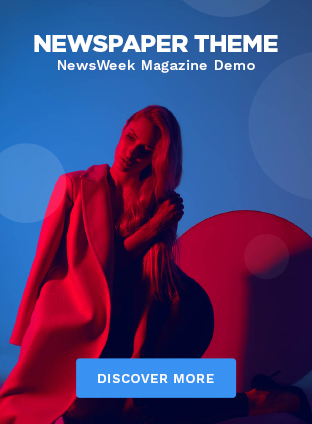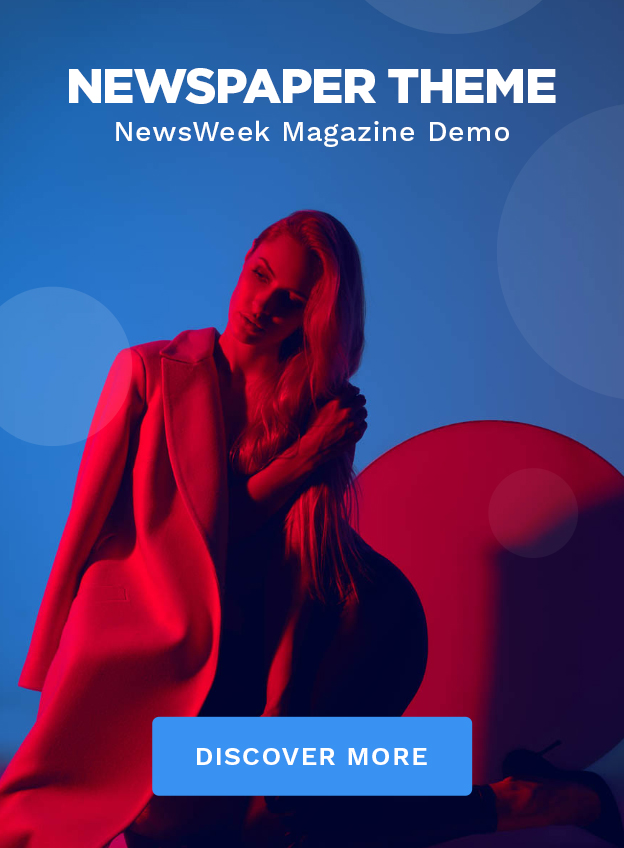Okay, let’s be real. That little notification popping up about Windows 10 end of support might feel like a minor annoyance right now. But trust me, ignoring it is like ignoring that weird engine noise in your scooter – it will catch up to you, and probably at the worst possible moment. We’re talking potential security risks, compatibility issues, and a generally clunkier computing experience. So, what are your options? That’s what we’re diving into today. This isn’t just about listing alternatives; it’s about finding the right alternative for you.
Why Upgrading From Windows 10 Matters (and Why Now?)
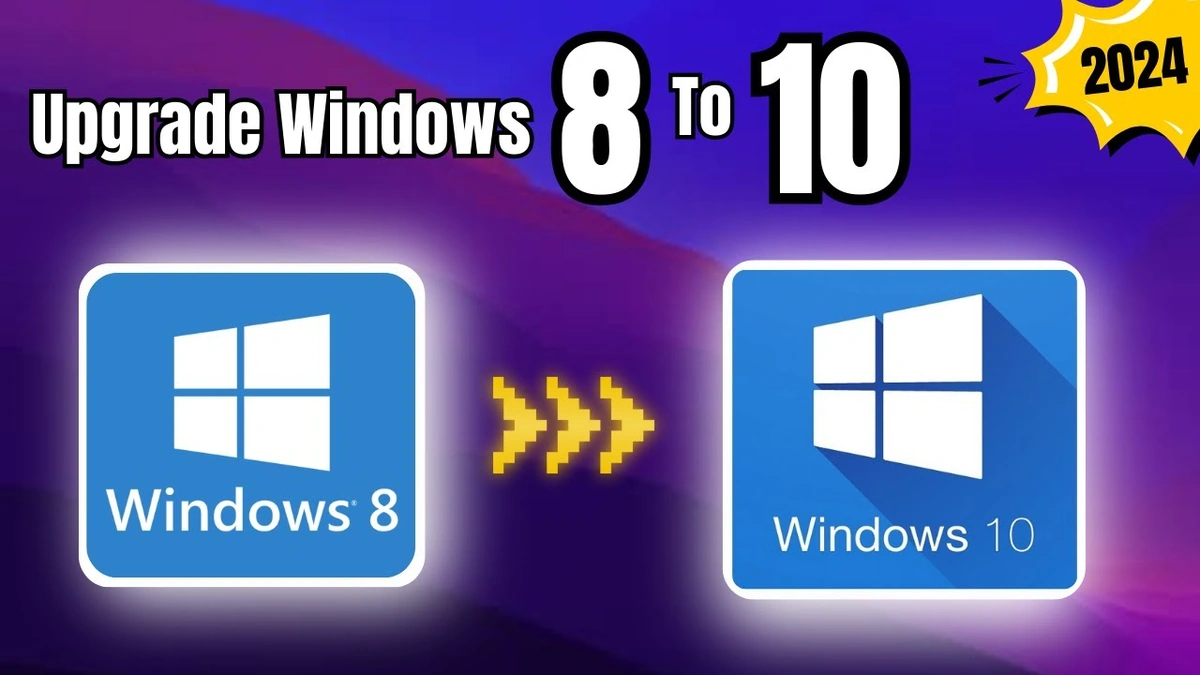
Here’s the thing: Microsoft isn’t just being difficult. Ending support for an operating system is a necessary (albeit inconvenient) part of the tech lifecycle. When support ends, that means no more security updates. And in today’s world? That’s a big deal. Think of your computer as your digital home. Without security updates, you’re basically leaving the doors and windows unlocked for every digital intruder out there. Malware, viruses, and all sorts of nasty things can sneak in and wreak havoc. Upgrading isn’t just about getting the latest features; it’s about protecting your data and your peace of mind. It’s similar to upgrading your Android phone or any other device you have that receives regular updates.
A lot of people might be thinking, “Well, my computer still works fine! Why bother?” And I get it. Change is annoying. But consider this: as time goes on, software developers will increasingly focus on newer operating systems. That means older software might stop working on your Windows 10 machine. Newer hardware might not be compatible. Eventually, you’ll find yourself stuck in a digital time warp, unable to run the latest apps or connect to the newest devices. This is also important in line with changing technology regulations . To keep pace with the changing technology, it is important to upgrade your system.
Your Top 7 Upgrade Choices | A Detailed Look
Alright, let’s get to the good stuff. Here are your top options for upgrading from Windows 10, broken down with all the pros and cons you need to know:
- Windows 11: The obvious choice, right? It’s the direct successor to Windows 10. It has a redesigned interface, improved security features, and better performance (on compatible hardware, that is – more on that in a sec).
- Linux (Various Distros): This is where things get interesting. Linux is a free and open-source operating system, which means it’s incredibly customizable. There are different “distributions” (distros) of Linux, each tailored to different users. Ubuntu is a popular choice for beginners, while Fedora is favored by more advanced users.
- ChromeOS Flex: If you’re looking for something lightweight and cloud-based, ChromeOS Flex might be a good option. It’s designed to run on older hardware and provides a fast, secure browsing experience.
- Dual Booting: Can’t decide? Why not have both? Dual booting allows you to install two operating systems on your computer and choose which one to boot into at startup.
- Virtual Machine: This involves running a virtualized operating system on top of your existing Windows 10 installation. While not a direct upgrade, it allows you to explore other operating systems without completely abandoning Windows 10.
- New Computer: Sometimes, the best upgrade is a completely fresh start. If your computer is getting old anyway, upgrading to a new machine with a modern operating system pre-installed might be the most cost-effective option in the long run.
- Do Nothing (But Not Recommended): While technically an option, sticking with Windows 10 past the end-of-life date is generally not recommended due to the security risks involved.
The Windows 11 Question | Compatibility and Considerations
Let’s be honest: Windows 11 is the option most people will gravitate towards. It’s familiar, it’s easy to use, and it offers the latest features. But – and this is a big but – not all computers can run it. Microsoft has strict hardware requirements for Windows 11, including a relatively new processor, a certain amount of RAM, and a TPM 2.0 chip (a security feature).
Before you even think about upgrading to Windows 11, you need to check if your computer is compatible. Microsoft offers a PC Health Check app that can tell you whether your system meets the minimum requirements. If it doesn’t? Well, that’s when those other options start to look a lot more appealing.
Here’s the initial thought: a lot of people are getting caught up in the TPM 2.0 requirement. And while it’s true that it’s a security feature, it’s also true that there are workarounds. You can often enable TPM 2.0 in your computer’s BIOS settings, even if it’s not enabled by default. But should you? That’s a whole other debate.
Linux | The Freedom and Flexibility Option
Okay, let’s talk Linux. I know, I know – the word “Linux” can conjure up images of nerdy programmers typing away at cryptic command lines. But the truth is, Linux has come a long way in recent years. Modern Linux distributions are incredibly user-friendly, with graphical interfaces that are just as easy to use as Windows. The flexibility here is that you can test out distributions like Ubuntu, Mint, or Fedora without even installing them. Download the ISO, create a bootable USB drive ( you can find guides for this online ), and run the OS directly from the USB. This allows you to test drive different options to find the one that resonates the most with you. Plus, it’s a great way to see how it would perform on your machine.
What fascinates me is that it is open-source, meaning you have access to everything and can tweak it exactly how you wish. This also enables you to breathe life into an older machine, since the requirements are generally lower than Windows and is a great way to extend the life of your computer.
Making the Right Choice | A Step-by-Step Guide
So, how do you decide which upgrade path is right for you? Here’s a step-by-step guide:
- Assess Your Needs: What do you use your computer for? Do you need to run specific software? Are you a gamer? Do you value simplicity or customization?
- Check Compatibility: If you’re considering Windows 11, run the PC Health Check app. If you’re thinking about Linux, research the hardware requirements of different distributions.
- Try Before You Buy (or Install): If possible, try out different operating systems before committing to a full installation. You can use a virtual machine or a live USB drive.
- Back Up Your Data: This is crucial! Before making any major changes to your computer, back up all your important files. You can use an external hard drive, a cloud storage service, or both.
- Do Your Research: Read reviews, watch tutorials, and ask questions. The more informed you are, the better equipped you’ll be to make the right decision.
FAQ
What happens if I don’t upgrade from Windows 10?
Your computer will still work, but it won’t receive security updates, making it vulnerable to threats.
Can I upgrade to Windows 11 for free?
Yes, if your computer meets the minimum hardware requirements.
Is Linux really that complicated?
Not anymore! Modern distributions like Ubuntu are very user-friendly.
Will my programs still work if I upgrade?
Most programs should work, but it’s always a good idea to check compatibility beforehand.
How long does the upgrade process take?
It depends on your computer and your internet connection, but it can take anywhere from 30 minutes to a few hours.
Ultimately, the best upgrade choice depends on your individual needs and circumstances. Don’t be afraid to explore your options, do your research, and ask for help if you need it. And remember: upgrading isn’t just about getting the latest features; it’s about keeping your data safe and your computing experience smooth. Choose wisely!