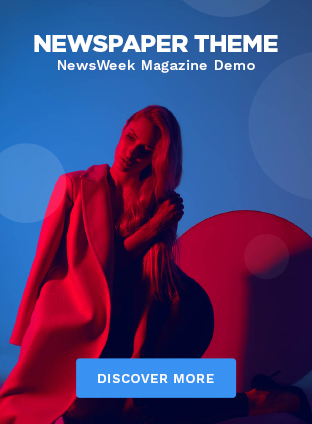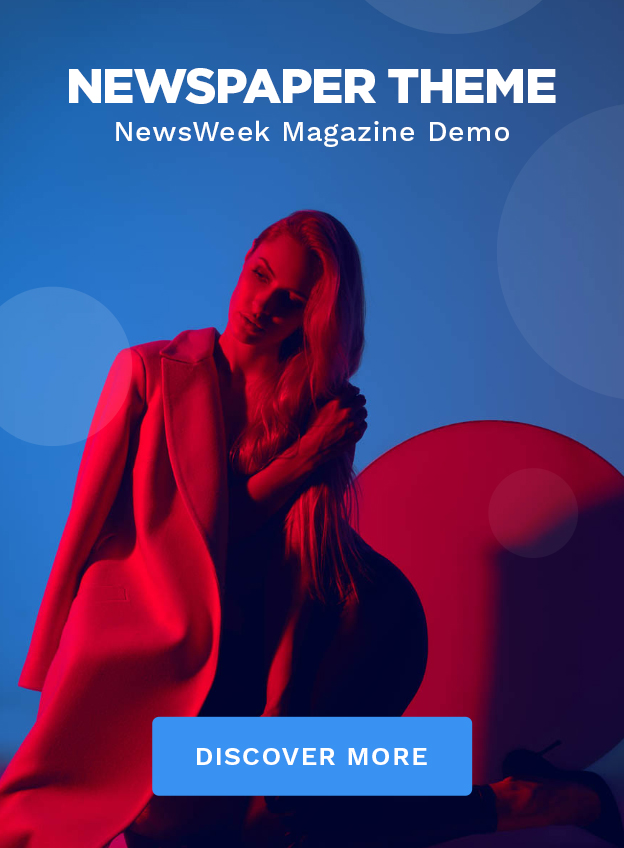Audacity . The name itself just sounds cool, doesn’t it? But let’s be honest, opening up that program for the first time can feel like staring into the cockpit of a 747. So many buttons, so many options… where do you even begin? I initially thought it was straightforward, but then I realized many users get lost in the details.
Fear not, aspiring sound wizards! This isn’t another dry, technical manual. We’re diving deep into Audacity, not just to show you what it can do, but how you can actually use it to create something amazing. Whether it’s cleaning up a podcast recording, creating killer sound effects, or even remixing your favorite tunes, Audacity has you covered. This guide is designed to bridge the gap for beginners and elevate intermediate users. We will explore key techniques for efficient audio editing in Audacity.
Understanding the Audacity Interface | Your Command Center

First things first, let’s get familiar with the layout. Don’t just blindly click buttons; understand what they do. The main toolbar is where you’ll find your essential tools: Selection, Envelope, Draw, Zoom, Time Shift, and Multi-Tool. Think of the Selection Tool as your mouse – it allows you to highlight and manipulate audio segments. The Envelope Tool is where you can control the volume of audio segments. The Time Shift Tool helps move audio clips along the timeline. And of course, Play, Stop, Record, Pause, and Skip.
But the real power of Audacity lies in its menus. Go to View> Toolbars to enable different toolbars. And that’s when you can customize your interface by clicking View > Toolbars and choosing from the different toolbars. I find it helpful to enable the Meter Toolbar to monitor the audio levels during recording and playback.
Essential Editing Techniques | From Rough Cut to Polished Gem
Okay, you’ve recorded something (or imported an audio file – Audacity handles pretty much any format). Now what? The beauty of Audacity is in its non-destructive editing. Meaning, the original audio file is untouched. Everything is a copy until you export the final mix. A common mistake I see people make is being afraid to experiment. Just undo anything you don’t like!
Here’s a breakdown of essential techniques:
- Selection and Cutting: Use the Selection Tool to highlight the audio you want to remove, and hit Delete. Simple as that. You can also copy (Ctrl+C) and paste (Ctrl+V) sections.
- Noise Reduction: This is HUGE for cleaning up recordings. Select a section of pure noise (silence with background hum), go to Effect > Noise Reduction, click “Get Noise Profile,” then select the entire track and apply the noise reduction.
- Fades: Make your audio transitions smooth. Select a section, go to Effect > Fade In or Fade Out. Adjust the curves for customized fades.
- Amplitude Adjustment: Increase or decrease the volume of audio clips. Using Effect > Amplify, you can adjust the gain and preview the effect. Make sure you don’t clip!
Level Up Your Audacity Game: Advanced Features
So, you’ve mastered the basics? Excellent! Let’s unlock some advanced features that will truly set your Audacity skills apart. These features unlock a wide range of possibilities for audio editing. One powerful tool is the spectral analysis which lets you visualize the frequency content of your audio and make precise adjustments. Then you have plugins.
Plugins are the secret weapon of any Audacity aficionado. You can add plugins and extend its capabilities. According to the Audacity manual , you can add LADSPA, Nyquist, VST and Audio Unit effect plugins. The ones to learn are:
- VST Plugins: These plugins can add effects like reverb, compression, EQ, and more. Download VST plugins from third-party websites (be careful – only download from reputable sources!), and install them in your Audacity plugins folder. Check here for more.
- Nyquist Plugins: Audacity’s built-in scripting language. These plugins can perform complex audio manipulations that are difficult or impossible to achieve with the standard tools.
Fixing Common Audacity Problems: Troubleshooting 101
Let’s be honest, things don’t always go smoothly. Here are a few common problems and how to fix them:
- Recording Issues: If you’re not getting any audio, make sure your microphone is properly connected and selected in Audacity’s device toolbar. Check your Windows or MacOS settings to make sure your microphone is properly set as an input device.
- Crashing: Audacity can crash, especially with large projects or when using plugins. Save your work frequently! Also, try increasing Audacity’s memory allocation in the preferences.
- Export Problems: If you’re having trouble exporting to a particular format, make sure you have the correct codecs installed. For MP3, you’ll need the LAME MP3 encoder.
For a guide on troubleshooting common Audacity installation and configuration issues, read this.
From Novice to Ninja | Continued Learning
Congratulations! You’ve taken your first steps towards becoming an Audacity master. But the journey doesn’t end here. There are countless tutorials, forums, and online communities dedicated to Audacity . Experiment, explore, and never stop learning. Let me rephrase that for clarity: use Audacity every day. The official Audacity website offers comprehensive documentation and tutorials for users of all levels.
Remember, the key to mastering any skill is practice. So, open up Audacity , start experimenting, and unleash your inner sound engineer!
FAQ: Frequently Asked Questions About Audacity
What is Audacity used for?
Audacity is a free, open-source audio editor and recorder. It’s used for a wide range of tasks, including recording podcasts, editing music, creating sound effects, and cleaning up audio recordings.
Is Audacity safe to download?
Yes, Audacity is safe to download from its official website. Avoid downloading it from third-party websites, as they may contain malware.
Can Audacity remove background noise?
Yes, Audacity has a powerful noise reduction feature that can effectively remove background noise from audio recordings.
What file formats does Audacity support?
Audacity supports a wide range of audio file formats, including WAV, MP3, Ogg Vorbis, and AIFF.
Is Audacity good for podcasting?
Yes, Audacity is an excellent choice for podcasting, as it provides all the necessary tools for recording, editing, and cleaning up audio.
Can I use VST plugins in Audacity ?
Yes, Audacity supports VST plugins, allowing you to add a wide range of effects to your audio recordings.