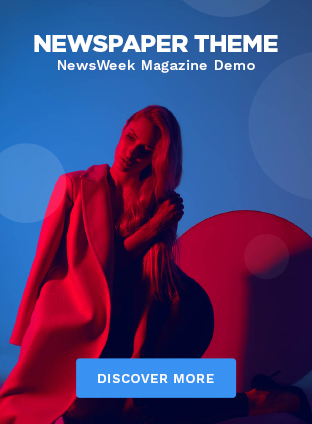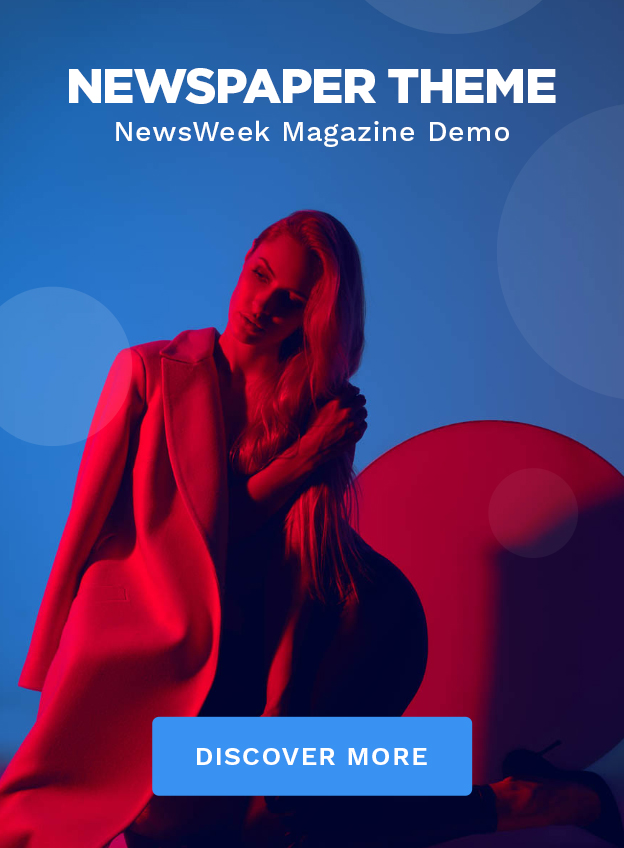Okay, let’s be honest. AirPods Pro are already pretty amazing straight out of the box. But – and this is a big but – most people barely scratch the surface of what these little earbuds can really do. I’m talking about digging into those hidden settings, the ones Apple doesn’t exactly shout from the rooftops. Trust me, spending a little time tweaking them can transform your listening experience from ‘good’ to ‘mind-blowing’. So, grab your AirPods Pro, and let’s dive in!
Why Bother Tweaking? The Hidden Benefits

Here’s the thing: Apple designs its products for mass appeal. That means out-of-the-box settings are often a compromise, a one-size-fits-all approach. But your ears are unique, your listening preferences are unique, and your environment is definitely unique. Tweaking allows you to tailor your AirPods Pro experience to your specific needs. Think of it as unlocking a secret level. Plus, did you know that optimized settings can even extend your battery life? Yeah, that’s right. More listening, less charging. Sounds good, right?
So, why does this matter? Well, have you ever wondered why some songs just don’t sound as good on your AirPods as they do on your friend’s expensive headphones? Or why the noise cancellation seems to work better for some people than others? It’s all about the settings, baby! By customizing these features, you can fine-tune the sound profile, optimize noise cancellation for your specific environment, and even improve call quality. It’s like giving your AirPods a personal makeover.
Essential Tweaks to Supercharge Your AirPods Pro
Alright, let’s get our hands dirty with some actual tweaks. I’m going to walk you through the settings I use, and explain why they make such a difference. Consider this your personal AirPods Pro customization guide . Remember, there’s no one-size-fits-all here, so experiment and find what works best for you.
1. Personalize Spatial Audio | It’s Not Just a Gimmick
Spatial Audio, when done right, is a game-changer. It creates a 3D soundscape that makes it feel like the music is swirling around you. But here’s the thing – it needs to be personalized. Go to Settings > Bluetooth > Your AirPods Pro > Spatial Audio. Follow the on-screen prompts to scan your ears and head. This creates a custom profile that makes the Spatial Audio effect much more accurate and immersive. A common mistake I see people make is skipping this step. Don’t! It’s the key to unlocking Spatial Audio’s true potential. You may also need to update your AirPods Pro to the latest software to enable all Spatial Audio features. Apple’s website has more on this.
2. Master the EQ | Find Your Perfect Sound
Apple doesn’t give you a full-blown equalizer, which is a bummer. But there’s a workaround. Head to Settings > Music > EQ. You won’t be directly tweaking your AirPods Pro, but these settings will affect the sound output. Experiment with different presets like ‘Bass Booster’, ‘Treble Booster’, or ‘Late Night’ to find one that suits your listening preferences. For podcasts, I personally like the ‘Spoken Word’ setting. For electronic music, ‘Electronic’ (duh!) works wonders. If you’re feeling adventurous, explore third-party EQ apps for even finer-grained control.
3. Noise Cancellation | Choose Your Mode Wisely
Noise cancellation is a flagship feature, but are you using it to its full potential? There are three main modes: Noise Cancellation, Transparency, and Off. Experiment with each mode in different environments. In a noisy coffee shop, Noise Cancellation is your best friend. But when you’re walking on a busy street, Transparency mode allows you to hear your surroundings and stay safe. The ‘Off’ mode can save battery when you don’t need either. Pro Tip: Long-pressing the force sensor on your AirPods Pro lets you quickly switch between these modes.
But, did you know you can customize Noise Cancellation even further? In iOS 16 and later, you can actually adapt the Noise Cancellation based on your environment. This optimizes the technology and ensures you’re getting the very best sound, wherever you are.
4. Customize the Force Sensor | Your Personal Remote Control
The force sensor on the stem of your AirPods Pro is more than just a play/pause button. You can customize its actions to suit your needs. Go to Settings > Bluetooth > Your AirPods Pro. Here, you can choose what happens when you press and hold the force sensor. For example, you can set it to activate Siri or switch between Noise Cancellation and Transparency mode. I personally have mine set to control noise cancellation on one earbud, and activate Siri on the other. This way, I don’t have to use my phone constantly.
Digging Deeper | Advanced Tips and Tricks
So, we’ve covered the basics. But let’s go a little deeper, shall we? These are the tweaks that separate the true AirPods Pro masters from the casual users.
One thing you absolutely must double-check on your AirPods settings is the Automatic Ear Detection setting. If it’s turned off, your AirPods won’t automatically pause music when you take them out of your ears. Trust me, it’s a small detail that makes a big difference. Another useful setting is ‘Find My’. Make sure this is enabled, so you can track your AirPods if you ever lose them.
Want to take things even further? Experiment with Live Listen. This feature turns your iPhone into a microphone and streams the audio to your AirPods Pro. It’s incredibly useful for hearing conversations in noisy environments or for helping someone with hearing difficulties. To enable it, go to Settings > Control Center > Customize Controls and add ‘Hearing’.
Optimizing AirPods for Different Activities
Think about how you use your AirPods. Are you mostly using them for work calls, gym workouts, or relaxing at home? You can optimize your settings for each activity.
For work calls, prioritize call quality and noise cancellation. Make sure your microphone is set to ‘Automatic’ so it picks the best mic. And enable ‘Voice Isolation’ to minimize background noise. When you’re hitting the gym, ensure the AirPods have a snug fit. Switch to an EQ profile that boosts bass, giving you that extra energy you need. For relaxation, enable Spatial Audio, put on your favorite ambient playlist, and let the sound transport you. It is also important to remember to keep the AirPods Pro clean and to avoid getting them wet, as moisture can damage the delicate electronic components.
Conclusion | Your AirPods, Your Way
So, there you have it! A deep dive into the world of AirPods Pro tweaks. Remember, these are just suggestions. The best way to find your perfect settings is to experiment and see what works best for you. Don’t be afraid to get your hands dirty and explore all the hidden options. By taking the time to customize your AirPods Pro , you can unlock their full potential and transform your listening experience. Happy tweaking!
And hey, if you’ve discovered any cool tweaks of your own, share them in the comments below! Let’s build a community of AirPods Pro power users. Let us also not forget about the importance of regular software updates. Apple frequently releases updates that improve performance, fix bugs, and add new features. Be sure to keep your AirPods Pro updated to get the best possible experience.
FAQ Section
Are these tweaks safe for my AirPods Pro?
Yes! All the tweaks mentioned are within the normal operating parameters of your AirPods Pro and won’t cause any damage.
Will these tweaks drain my battery faster?
Some tweaks, like using Noise Cancellation or Spatial Audio, can consume slightly more battery. However, optimizing your settings overall can actually improve battery life.
What if I mess something up?
No worries! You can always reset your AirPods Pro to their factory settings by holding the setup button on the charging case for 15 seconds.
Do these tweaks work on regular AirPods too?
Some of these tweaks are specific to AirPods Pro due to their unique features like Noise Cancellation and Spatial Audio. However, many of the EQ and general audio settings will also apply to regular AirPods.
I am having trouble connecting my AirPods Pro. What should I do?
If you’re having trouble connecting, try forgetting the device on your phone and then pairing it again. Make sure your AirPods Pro are charged and in pairing mode before attempting to connect.
You might be also interested in this: Explore Now