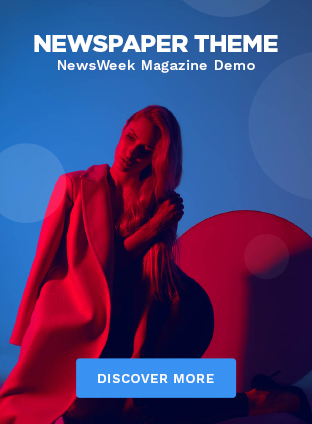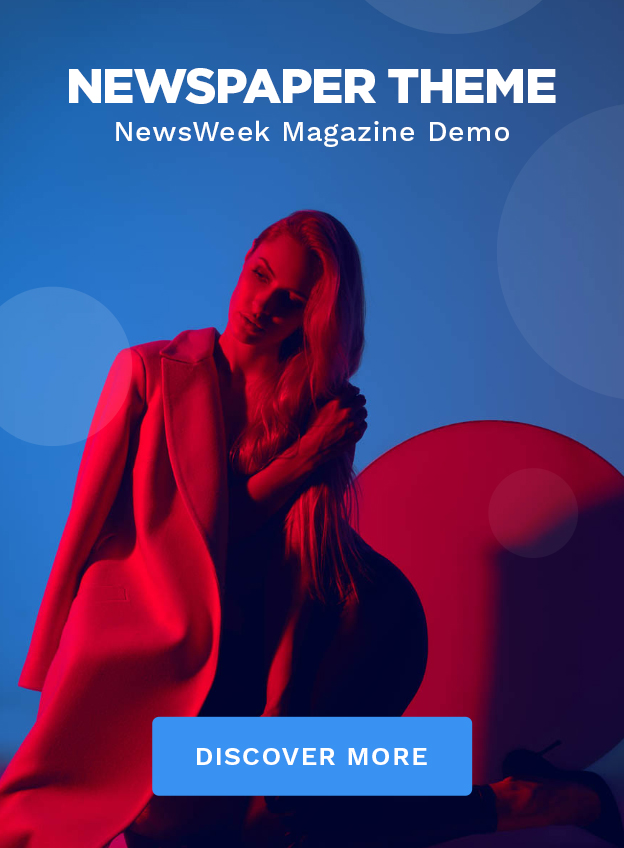Okay, let’s be real. You’re sprawled on the couch, remote’s gone rogue (again!), and you just want to dive into some Netflix Gaming goodness on your Smart TV. But then you remember: you need a controller. And that’s when the genius of using your phone hits you. I initially thought this was just a gimmick, but the convenience? It’s actually pretty impressive.
Why This Matters | The Democratization of Gaming

So, why should you even care about using your phone as a controller? Because it represents something bigger: the democratization of gaming . Netflix, in its relentless quest for world streaming domination, is breaking down barriers. No expensive console? No problem. Lost your controller? Your phone’s got you covered. This isn’t just about convenience; it’s about making gaming accessible to everyone, especially in a market like India where console penetration might not be as high as other regions. It means more people can jump in and experience games without significant upfront investment. Think of it as the “Netflix and chill” of gaming – low commitment, instant gratification.
And let’s not forget the environmental angle, because hey, everything’s got one these days. Fewer physical controllers mean less e-waste. Okay, maybe I’m stretching, but every little bit helps, right?
Netflix is subtly shifting the landscape, turning your Smart TV into a potential gaming hub. Forget shelling out for a PlayStation or Xbox; your existing tech is becoming multi-purpose. This could seriously shake things up for traditional console manufacturers if Netflix games gain enough traction. And that’s a big “if,” admittedly, but one worth watching.
How to Turn Your Phone Into a Gaming Controller | A Step-by-Step Guide
Alright, enough with the philosophical musings. Let’s get down to brass tacks. Here’s how to transform your trusty phone into a makeshift gaming controller – it’s easier than you think, trust me, I’ve done it while simultaneously battling rogue mosquitoes.
- Make sure you have a Netflix account. Duh, but you’d be surprised. And that you have a supported smart tv.
- Download the Netflix app on your phone. This is crucial, obviously. Head to the Google Play Store (if you’re on Android) or the Apple App Store (if you’re rocking an iPhone). Search for “Netflix” and hit that download button. While you’re at it, update the Netflix app on your TV too. A common mistake I see people make is assuming everything auto-updates. It doesn’t always.
- Open the Netflix app on your Smart TV and your phone. Sign in to both using the same account details. This is non-negotiable.
- Navigate to the Games section on your Smart TV. It’s usually pretty prominent, but you might need to hunt around depending on your TV’s interface.
- Select a game you want to play. Not all games are controller-compatible, so look for the ones that explicitly mention phone controller support.
- Follow the on-screen instructions. This is where things get device-specific. Usually, the TV will display a QR code or a pairing code.
- On your phone, a prompt should appear asking if you want to use it as a controller. Tap “Yes” or “Connect”. If it doesn’t pop up automatically, look for a controller icon within the Netflix app on your phone.
- Pair your phone with your TV. Use the QR code or the pairing code displayed on the TV screen. The Netflix app should guide you through this process.
- Start gaming! Your phone screen will transform into a virtual controller, complete with buttons and a joystick (depending on the game).
Boom! You’re now a mobile gaming maestro, all thanks to the magic of Netflix and your ever-present phone. What fascinates me is how seamless the process is. Okay, the user experience is surprisingly slick, which is something you don’t always expect from these kinds of features. Also, ensure you have a stable wi-fi to play mobile games without interruption. For more information about your privacy while gaming, check out privacy policies of different games.
Troubleshooting | When Things Go Wrong (and They Will)
Let’s be honest; tech rarely works perfectly the first time. Here are a few common snags you might encounter and how to fix them:
- Phone and TV aren’t connecting. Make sure both devices are on the same Wi-Fi network. This is the #1 culprit. Also, double-check that you’re logged into the same Netflix account on both. Sometimes, it’s the simple things that trip us up.
- The controller isn’t responding. Restart both the Netflix app on your phone and your TV. A good old-fashioned reboot often works wonders.
- The game is laggy. This could be due to a poor Wi-Fi connection. Try moving closer to your router or switching to a less congested network. Alternatively, close any other apps running in the background that might be hogging bandwidth.
- The phone controller layout is weird. Some games aren’t perfectly optimized for phone controllers. Check the game settings for controller customization options. You might be able to remap the buttons to something more comfortable.
The Future of Netflix Gaming | What to Expect
So, what’s next for Netflix gaming ? I think it will depend on the success of this type of innovation. If people embrace using their phones as controllers, Netflix might invest in more sophisticated mobile gaming experiences. Maybe we’ll even see dedicated mobile games designed specifically for the platform. The potential is huge, but it all hinges on whether gamers (and non-gamers) find this convenient and engaging enough to stick with it.
And this is where the ‘why’ angle really bites. Netflix isn’t just throwing games at the wall to see what sticks. They’re building an ecosystem. They’re leveraging their existing subscriber base to test the waters. They’re building a gaming strategy on multiple devices , like your smart tv.
FAQ Section
Do all Netflix games support phone controllers?
No, not all games currently support this feature. Look for games that specifically mention phone controller compatibility in their description.
Is there a cost to using my phone as a Netflix game controller?
Nope! It’s included as part of your regular Netflix subscription. You don’t need to pay extra.
What if my phone isn’t compatible?
As long as your phone can run the Netflix app, it should be compatible. However, older devices might experience performance issues.
Can I use multiple phones as controllers for multiplayer games?
That’s the million-dollar question! Currently, Netflix hasn’t rolled out official support for multiple phone controllers, but it’s definitely a feature they could explore in the future.
Is game streaming available on all devices?
Game streaming is generally supported on devices that meet Netflix’s minimum requirements. However, availability may vary depending on your device model and geographical location.
So, there you have it. Using your phone as a controller for Netflix gaming is a surprisingly effective and convenient way to level up your entertainment. It’s not perfect, but it’s a clever workaround that opens up a world of gaming possibilities without breaking the bank. Give it a try – you might just be surprised at how much fun you have!