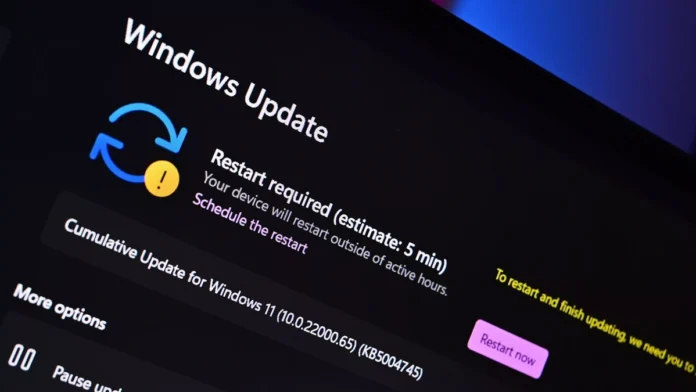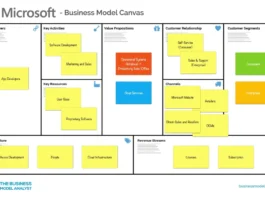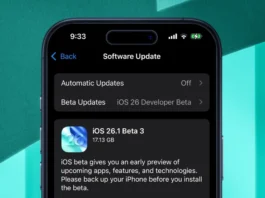So, here’s the thing: you’re all set to finally upgrade to Windows 11 . You’ve waited, maybe even felt a little left out as everyone else raves about the new features. You download the ISO, ready to burn it onto a USB or DVD using the Media Creation Tool… and then bam! Microsoft throws a wrench in the works. They’ve blocked the upgrade path from Windows 10 to 11 using the ISO file and Media Creation Tool. Frustrating, right? Let’s dig into why this is happening and what it means for you. We’ll cover some alternative upgrade methods too.
Why the Sudden Block?
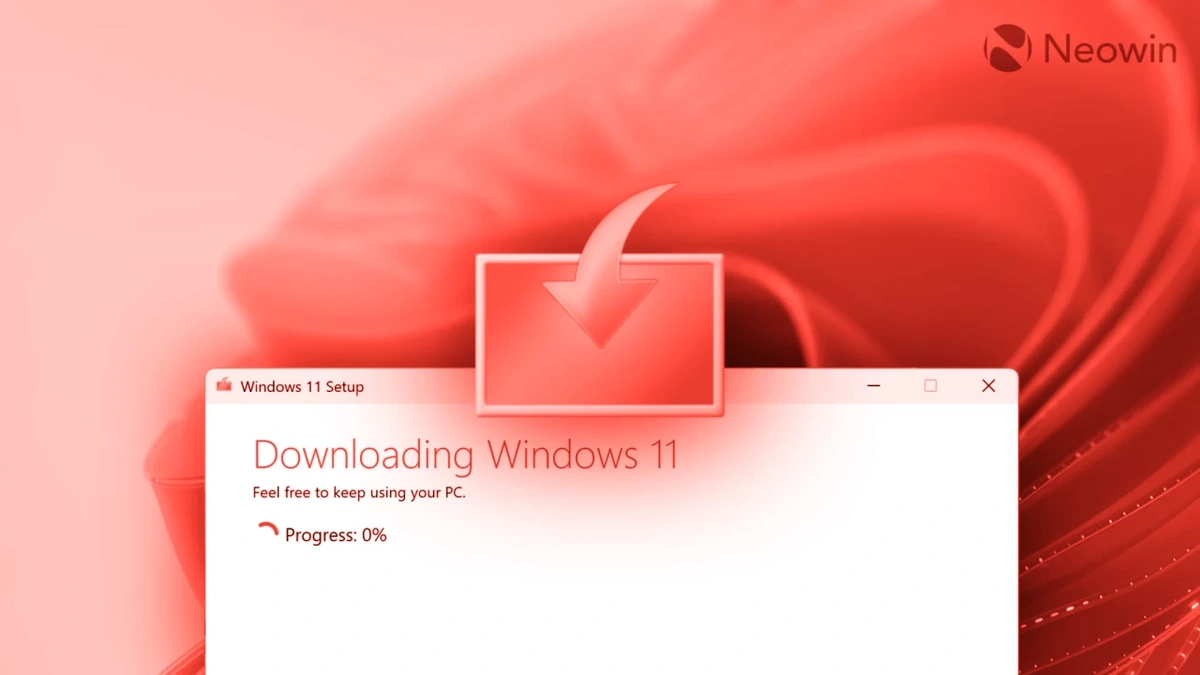
Let’s be honest, Microsoft doesn’t usually do things without a reason – even if that reason isn’t immediately obvious. The official explanation? A bug. Apparently, some users were experiencing issues when upgrading via the Media Creation Tool , leading to installation failures or even system instability. Instead of letting users stumble through a potentially broken process, they’ve temporarily pulled the plug. It’s not ideal, but it’s arguably better than bricking a bunch of computers. According to sources, the upgrade process will be resumed soon .
But, what fascinates me is why this particular bug is causing so much trouble now. The Media Creation Tool has been around for ages, and millions have used it successfully. Is it a new combination of hardware and software causing conflicts? Is it related to a specific update on Windows 10? The answers aren’t crystal clear, but the core issue is likely compatibility, the most likely suspect being the system drivers.
What This Means for You
Okay, so the upgrade is blocked. What does that actually mean for you, sitting there with your ISO file and your dreams of a shiny new OS? Well, it depends on your situation.
If you were planning a clean install (formatting your drive and starting fresh), this block doesn’t really affect you. You can still boot from the ISO and proceed with the installation. However, if you were hoping for a seamless, in-place upgrade – keeping your files and settings – you’ll need to find another way, at least for now. This also means that you can check for windows 11 compatibility through the PC health check app.
Also, keep in mind that this block specifically targets the ISO upgrade method via the Media Creation Tool. Upgrading through Windows Update might still be an option, provided your system meets the minimum requirements. But, Microsoft blocks Windows 10 to 11 ISO Upgrade due to the Media Creation Tool issue, it’s better to explore the best option available to avoid the problem. Check for the latest information regarding the issue and the upgrade process.
Alternative Upgrade Paths (For Now)
Alright, let’s not despair! Just because one door is closed doesn’t mean there aren’t others. Here are a few alternative ways you can still get your Windows 11 upgrade on:
- Windows Update: The most straightforward approach. Go to Settings > Update & Security > Windows Update and check for updates. If your system is eligible, you should see the option to upgrade to Windows 11. This is the preferred method by Microsoft, and it often results in a smoother experience.
- Installation Assistant: Microsoft offers a dedicated Installation Assistant tool specifically designed for upgrading to Windows 11. You can download it from their website and run it to initiate the upgrade process. It handles most of the heavy lifting for you.
- Wait it out: Honestly, sometimes patience is the best virtue. Microsoft is likely working on a fix for the Media Creation Tool issue. Keep an eye on official announcements and tech news sites. It might be worth waiting a few days or weeks for the official solution.
A common mistake I see people make is not backing up their data before attempting a major OS upgrade. Please, back up your important files! You never know what might go wrong, and it’s always better to be safe than sorry.
Digging Deeper | The Technical Angle
For the more technically inclined, let’s explore some potential reasons behind the block. The Media Creation Tool essentially automates the process of creating bootable media and initiating the upgrade. It downloads the necessary files, prepares the USB drive or DVD, and then kicks off the installation. Potential problem areas include:
- Driver Incompatibilities: Windows 11 has stricter hardware requirements than Windows 10, especially regarding drivers. Older drivers might not be compatible, causing issues during the upgrade process. One thing to keep in mind while troubleshooting.
- Secure Boot and TPM: Windows 11 mandates Secure Boot and TPM 2.0. Systems lacking these features, or having them improperly configured, might encounter problems. The Media Creation Tool might not be properly checking for these prerequisites.
- Disk Space: Insufficient disk space on the system drive can also lead to upgrade failures. The Media Creation Tool might not be accurately assessing the available space.
Let me rephrase that for clarity: These are potential causes. Microsoft hasn’t explicitly stated the exact reason for the block. But based on past experience, these are likely candidates.
The Bigger Picture | Microsoft’s Upgrade Strategy
This incident, while frustrating, highlights Microsoft’s ongoing efforts to refine the Windows upgrade experience. They’re constantly tweaking the process, trying to balance ease of use with stability and security. The move to block the ISO upgrade, while inconvenient, underscores their commitment to preventing widespread issues. Microsoft’s history of upgrade rollouts has been… well, let’s just say it’s had its bumps. They’re probably overly cautious this time around. They want you to check the installation progress as well.
However, one wonders how this upgrade blocked will affect the user experience .
And, it shows their commitment to the security and stability of their operating system. This is important .
FAQ | Windows 11 Upgrade Blocked
Frequently Asked Questions
Will I lose my files if I upgrade using Windows Update?
Generally, no. Upgrading via Windows Update is designed to preserve your files and settings. However, it’s always a good idea to back up your data as a precaution.
How long will the ISO upgrade be blocked?
Microsoft hasn’t provided a specific timeline. Keep an eye on official announcements for updates.
What if I already created a bootable USB drive with the Media Creation Tool?
The USB drive itself should still be bootable. However, using it to upgrade might result in errors. It’s best to wait for Microsoft to resolve the issue before proceeding.
I don’t meet the minimum hardware requirements for Windows 11. Can I still upgrade?
While there are workarounds to bypass the hardware requirements, it’s generally not recommended. Windows 11 might not function correctly on unsupported hardware.
Is there a difference between installing a fresh copy of Windows 11 and upgrading from Windows 10?
Yes. Upgrading preserves your files and settings, while a clean install formats your drive and installs a fresh copy of Windows 11.
What is TPM and why do I need it for Windows 11?
TPM (Trusted Platform Module) is a security chip that helps protect your system from malware and other threats. Microsoft requires TPM 2.0 for Windows 11 for enhanced security.
So, what’s the takeaway? Microsoft’s decision to block the Windows 10 to 11 ISO upgrade via the Media Creation Tool, while annoying, is ultimately aimed at preventing widespread issues. While other upgrade solutions exist, ensure you meet the system requirements for seamless installation . Keep an eye on official channels for updates, and remember to back up your data. Stay calm, upgrade on!