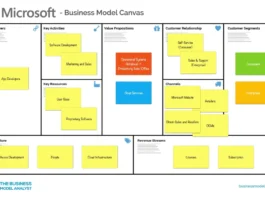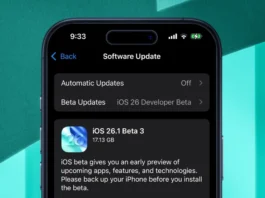Let’s be honest, the thought of a Windows upgrade can feel like a chore. Remember those long, drawn-out updates of the past? Ugh. But here’s the thing: staying on an older version of Windows is like driving a car with outdated maps – you might get there, but you’re missing out on a smoother, safer, and way more efficient journey. And in today’s digital landscape, that inefficiency can cost you.
Security | Your Digital Fortress

Think of your operating system as the gatekeeper of your digital life. Older versions of Windows are like castles with crumbling walls. They’re simply more vulnerable to the ever-evolving threats online. Hackers are constantly finding new ways to exploit weaknesses in older systems. A security patch released for the newest Windows version today might address a vulnerability that’s been present in older versions for months – a vulnerability that hackers are already exploiting. So, are you essentially leaving the front door open for malware and viruses? It’s not worth the risk, especially when the upgrade, in most cases, is free.
But it’s not just about defending against the bad guys. Newer versions of Windows often include built-in antivirus software and enhanced firewalls, providing an extra layer of protection right out of the box. It’s like having a security guard patrolling your castle walls 24/7. This provides peace of mind, especially given the rise in phishing attacks and ransomware targeting unsuspecting users. Consider it an investment in your digital safety.
Performance Boost | Feel the Speed
Remember when your computer used to feel lightning-fast? Then, over time, it started to feel like it was wading through molasses? That’s because older operating systems get bogged down with outdated code and inefficient processes. A Windows upgrade isn’t just about new features; it’s about optimizing performance. New versions of Windows are designed to run more efficiently, using fewer resources and improving overall speed.
Think of it like this: Imagine a highway designed for older cars. Now picture new, sleeker cars trying to navigate it. The older road design simply can’t take full advantage of the new technology. Upgrading Windows is like rebuilding that highway to accommodate the latest vehicles. The improvements to the task manager and resource allocation that Microsoft has done with each version are important. Programs will load faster, your system will boot up quicker, and you’ll experience a smoother, more responsive overall computing experience. It’s like giving your computer a new lease on life.
New Features and Improved User Experience
Let’s be honest, sometimes we get stuck in our ways. We know how to use the older version of Windows, and we’re comfortable with it. But that comfort comes at a cost: missing out on a host of new features and improvements designed to make your life easier. The latest versions of Windows include features like improved search functionality, better support for new hardware, and enhanced productivity tools. The integration with other Microsoft services , like OneDrive and Microsoft 365, is also much smoother.
What fascinates me is how small tweaks to the user interface can significantly impact productivity. For example, the improved start menu in recent versions of Windows allows you to quickly access your most frequently used apps and files. The new file explorer features make it easier to organize and manage your documents. These seemingly small changes add up to a significant improvement in overall user experience. Plus, Windows now supports better integration with mobile devices, allowing you to seamlessly transfer files and access your data on the go.
Compatibility and Support | Staying Current
Here’s the thing: software and hardware developers eventually stop supporting older operating systems. That means that new software and hardware may not be compatible with your older version of Windows. Imagine trying to run the latest version of your favorite game on a computer with outdated graphics drivers. It’s not going to work. Staying on a supported operating system ensures that you can continue to use the latest software and hardware without any compatibility issues.
Moreover, Microsoft eventually stops providing security updates for older versions of Windows. This leaves your system vulnerable to new threats and exposes you to significant security risks. By upgrading to the newest version of Windows, you’re ensuring that you’ll continue to receive security updates and technical support from Microsoft. This is important for maintaining the stability and security of your system.
The Upgrade Process | Easier Than You Think
Okay, I get it. The upgrade process can seem daunting. But Microsoft has made it easier than ever to upgrade to the newest version of Windows. The Windows update assistant can guide you through the entire process, step-by-step. And in most cases, the upgrade is free.
Before you begin, it’s important to back up your data. This protects you from any potential data loss during the upgrade process. You should also ensure that your computer meets the minimum system requirements for the newest version of Windows. But trust me, the peace of mind and improved performance are worth the effort. And if you are worried about doing it yourself, there are plenty of tech-savvy folks who you can pay to do it for you or find an IT service company in your area. Take your computer to a local shop to perform the upgrade if necessary. If you don’t trust your own ability to complete the compatibility check then let a trained professional do it for you. It’s worth it.
FAQ
Will I lose my files if I upgrade Windows?
Generally, no. Upgrading Windows keeps your files and settings intact. However, backing up your data before any major update is highly recommended.
How long does a Windows upgrade take?
The time varies depending on your internet speed and computer hardware. It can range from 30 minutes to a few hours.
Is a Windows upgrade free?
In many cases, yes. If you have a genuine, activated copy of Windows, the upgrade to the latest version is usually free.
What if my computer is too old to upgrade?
If your computer doesn’t meet the minimum system requirements, consider upgrading your hardware or purchasing a new computer.
Can I revert to the previous version of Windows if I don’t like the new one?
Yes, Windows typically allows you to revert to the previous version within a certain timeframe (usually 10 days).
What are the minimum system requirements for the newest Windows version?
System requirements include a 1 GHz or faster processor, 1 GB of RAM (for 32-bit) or 2 GB of RAM (for 64-bit), 16 GB of available hard disk space (for 32-bit) or 20 GB (for 64-bit), and a graphics card compatible with DirectX 9 or later.
The bottom line? A Windows upgrade isn’t just about keeping up with the Joneses; it’s about protecting your data, improving your productivity, and ensuring that you can continue to use the latest software and hardware. And when you have a better performing computer , it also just makes your life more pleasant. Don’t delay, upgrade today!